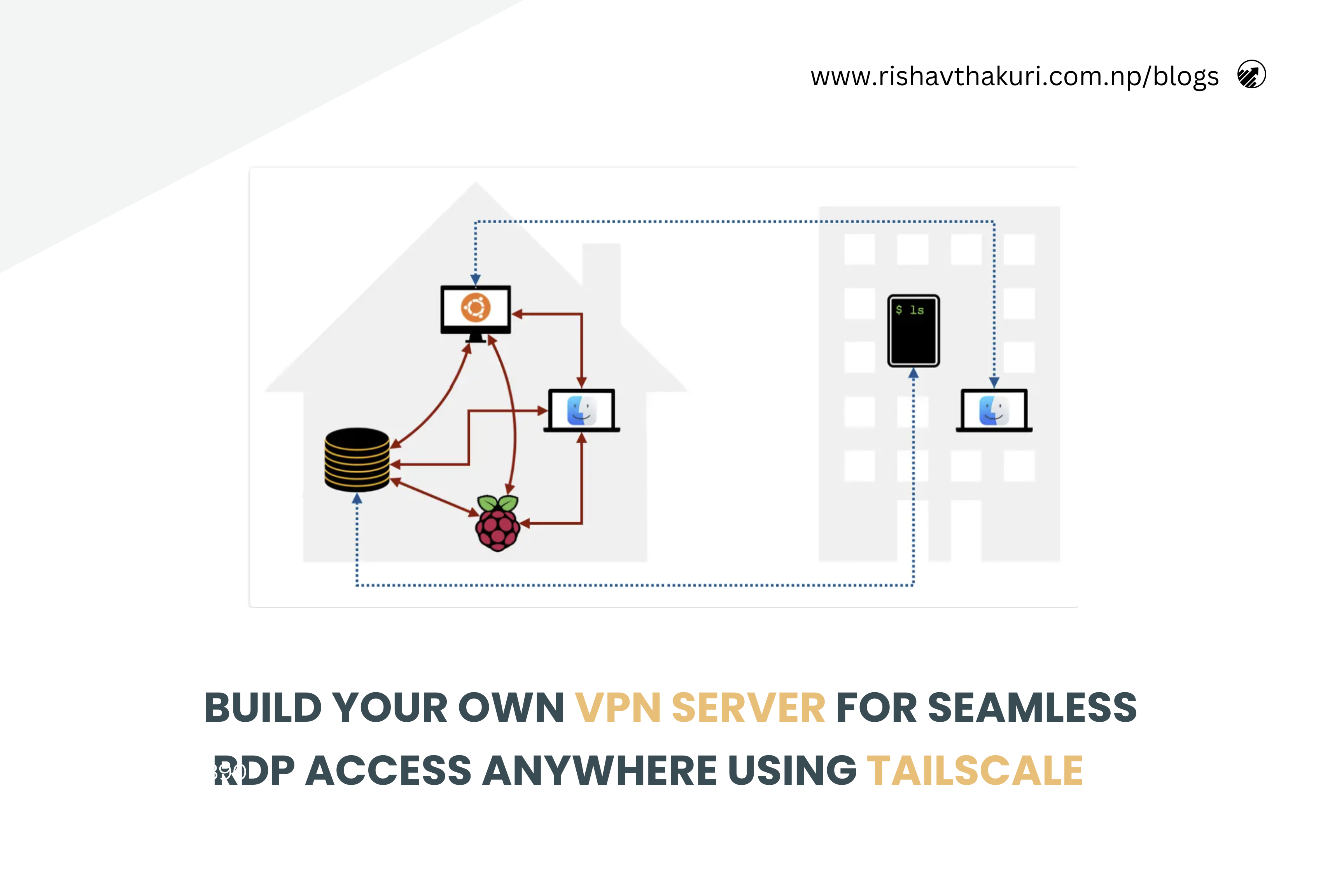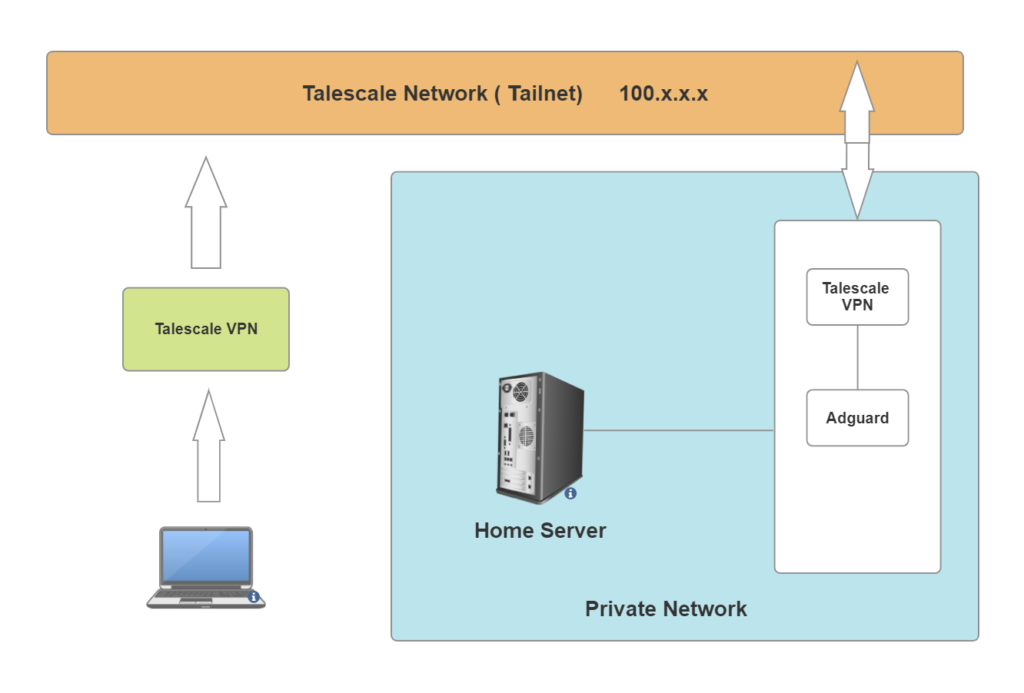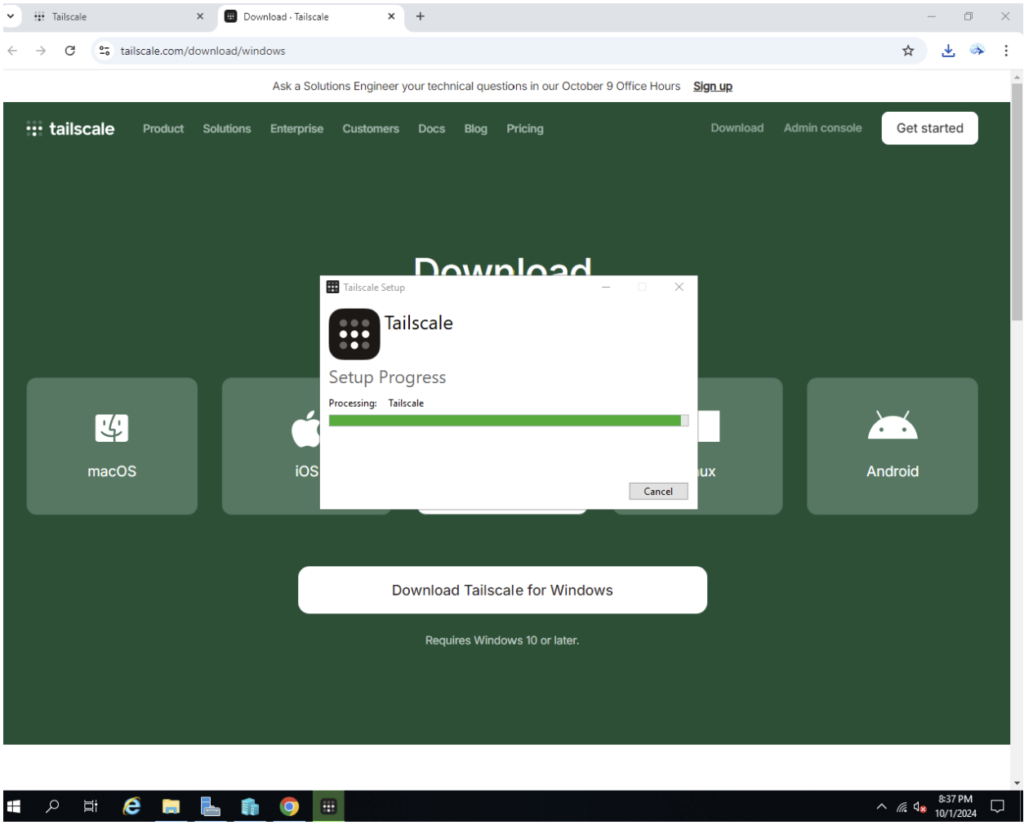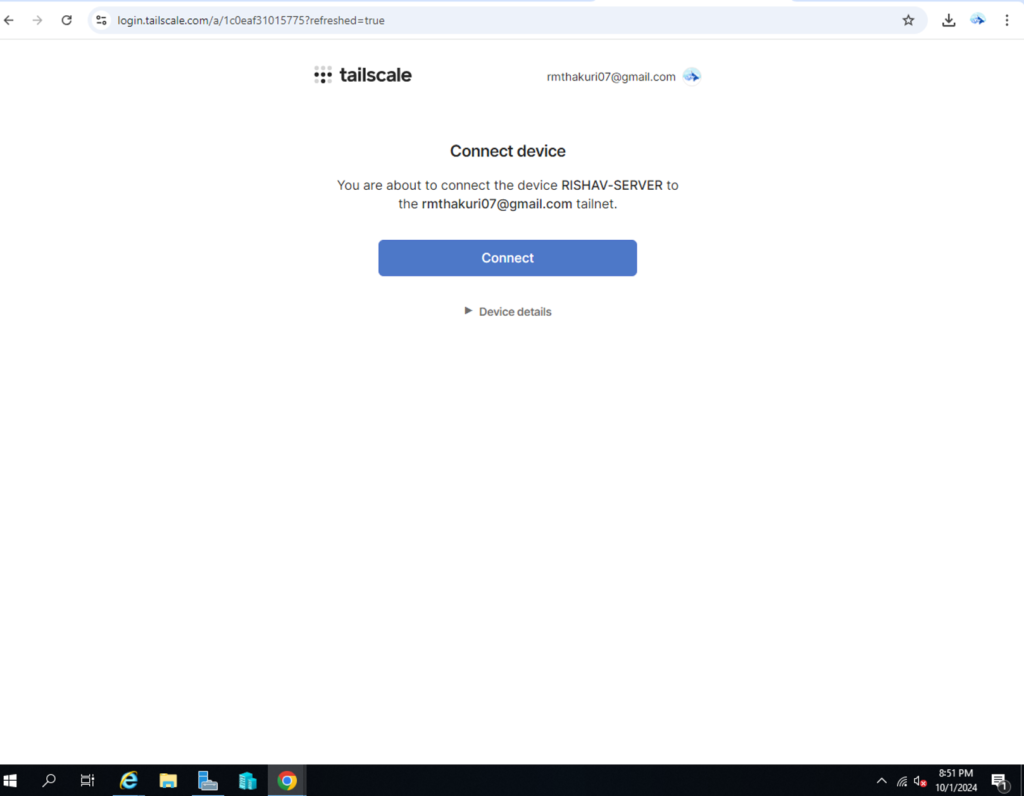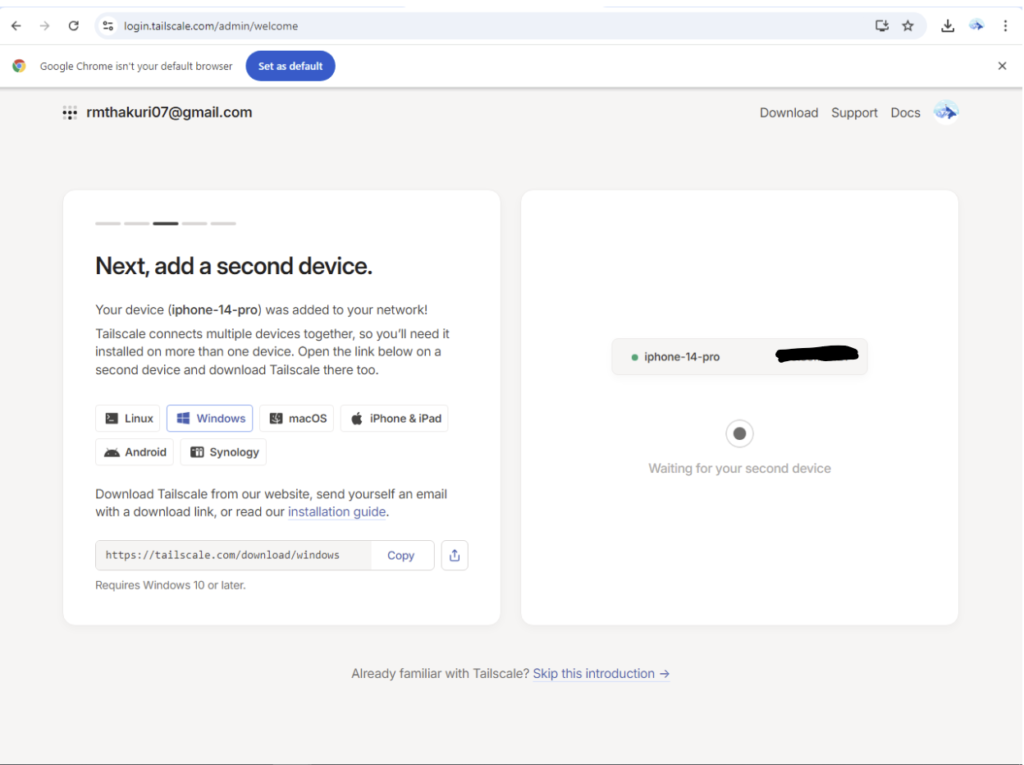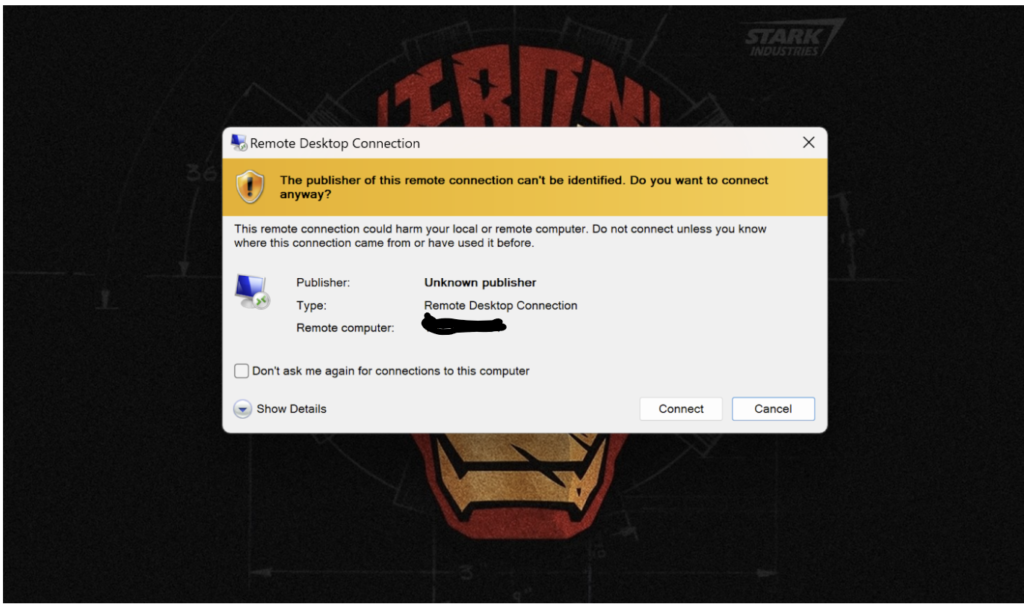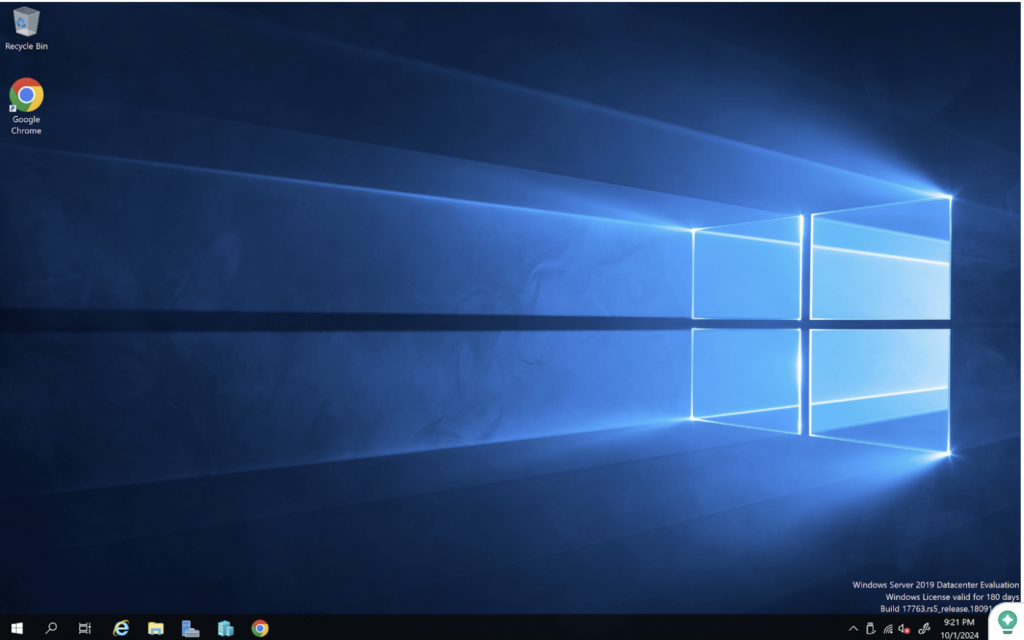Build Your Own VPN Server for Seamless RDP Access Anywhere Using Tailscale
In today’s world, remote work and secure access to your systems are more important than ever. Whether you’re managing a personal server, a home lab, or even an office setup, accessing your server remotely in a secure and efficient manner is crucial. Traditional Remote Desktop Protocol (RDP) setups often require exposing your system to the public internet, which poses serious security risks. However, with Tailscale, you can easily create a private and secure peer-to-peer VPN that allows you to access your server from anywhere, without worrying about static IP addresses or complex firewall configurations.
In this blog post, I’ll walk through how you can set up secure RDP access to your home server or PC using Tailscale.
Why Use Tailscale for Remote Desktop Access?
Tailscale leverages the WireGuard protocol to create a mesh VPN that securely connects your devices across any network, with minimal configuration. Unlike traditional VPNs, which require configuring a central server, Tailscale’s approach is simpler:
- No Port Forwarding or Static IP Required: Since Tailscale uses direct peer-to-peer connections, you don’t need a static IP or to open ports on your router.
- End-to-End Encryption: All communications between devices on your Tailscale network are encrypted using WireGuard, ensuring secure access.
- Cross-Platform: Tailscale works on Windows, macOS, Linux, iOS, and Android, making it an excellent solution for managing multiple types of devices.
Prerequisites
Before we begin, here’s what you need:
- A server running Windows (or any OS that supports RDP).
- Tailscale installed on both the server and the client device (the machine from which you will be accessing the server remotely).
- A valid Tailscale account (you can sign up for free using your email, Google, Microsoft, or GitHub account).
Step 1: Install Tailscale on Your Server
First, you need to install Tailscale on your server to connect it to your Tailscale VPN.
For Windows Server:
- Download Tailscale: Head over to the Tailscale download page and download the appropriate version for your Windows server.
- Install Tailscale: Run the installer and follow the setup instructions.
- Log in to Tailscale: After installation, the Tailscale app will open. Log in using your Tailscale account. This will connect your server to your Tailscale network (also called a “Tailnet”).
- Obtain the Server’s Tailscale IP: Once connected, your server will be assigned a unique Tailscale IP address (in the range of 100.x.x.x). You can find this IP by opening the Tailscale client and viewing your server in the list of connected devices.
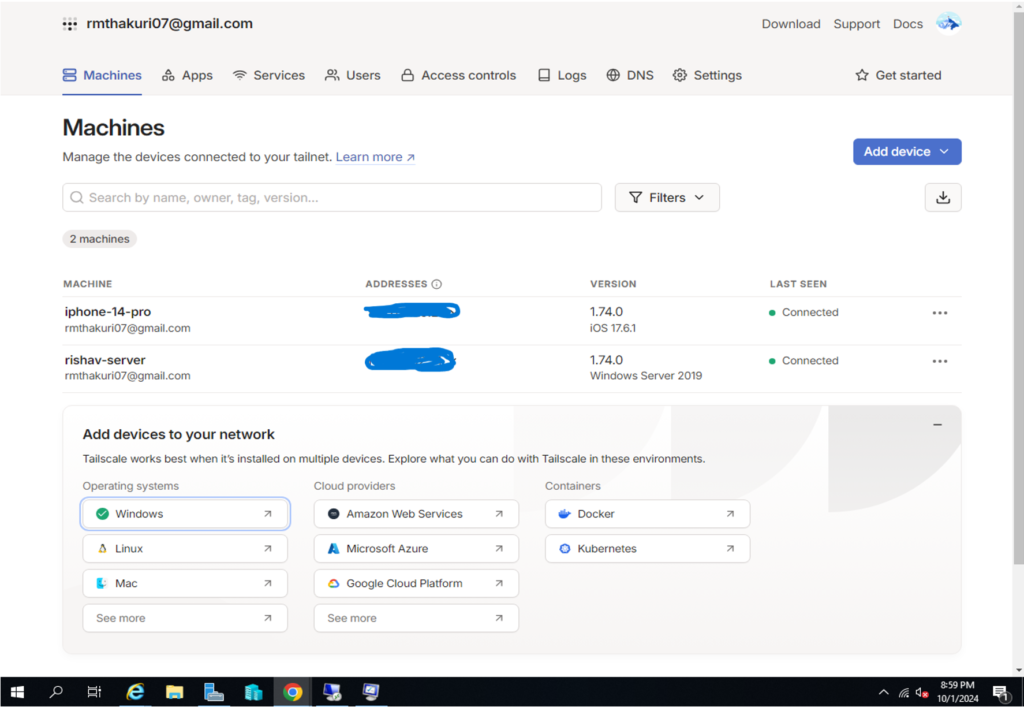
Step 2: Install Tailscale on Your Client Device
Now, you need to install Tailscale on the device you’ll use to remotely access your server.
For Windows, macOS, or Linux:
- Download and Install Tailscale: Visit the Tailscale download page and install the client on your device.
- Log in to Tailscale: After installation, open the Tailscale app and log in using the same account. Your client device will now be connected to the same Tailnet as your server.
Step 3: Enable Remote Desktop on Your Server
For RDP to work, Remote Desktop must be enabled on your server.
- Enable Remote Desktop:
- Open the Control Panel.
- Go to System and Security > System > Remote settings.
- Under the Remote Desktop section, select Allow remote connections to this computer.
- Check Firewall Settings:
- Ensure that the Windows Firewall is configured to allow RDP connections. This is typically done automatically when you enable Remote Desktop, but double-check that the rule for Remote Desktop is enabled under Inbound Rules.
Step 4: Connect to Your Server via RDP
With Tailscale and RDP both set up, you can now access your server remotely.
For Windows Client:
- Open Remote Desktop Connection: On your client device, press Win + R, type mstsc, and hit Enter.
- Enter the Tailscale IP of Your Server: In the Remote Desktop Connection window, enter your server’s Tailscale IP address (the 100.x.x.x address you noted earlier).
- Log in: When prompted, enter the credentials for your server (username and password). You will now be connected to your server via RDP, securely tunneled through Tailscale.
Benefits of Using Tailscale for RDP
- No Need for Port Forwarding: With Tailscale, you avoid the security risks associated with opening RDP ports to the public internet.
- Secure, Encrypted Connections: Since Tailscale uses WireGuard, your RDP connection is automatically encrypted end-to-end, protecting it from prying eyes.
- Works on Any Network: Whether you’re at home, on public Wi-Fi, or on a mobile network, Tailscale ensures secure, uninterrupted access to your server.
- Easy Setup: Tailscale simplifies VPN setup compared to traditional solutions, making it accessible for both tech-savvy users and beginners.
Conclusion
Using Tailscale to access your server via Remote Desktop provides a secure, flexible, and easy-to-configure solution for remote work. Whether you’re traveling, working from a coffee shop, or just want to securely access your server from another room, Tailscale makes it possible without the usual headaches of VPN setup and configuration.
By leveraging the power of peer-to-peer networking and WireGuard encryption, Tailscale gives you the peace of mind that your remote connections are secure, without requiring extensive networking knowledge.